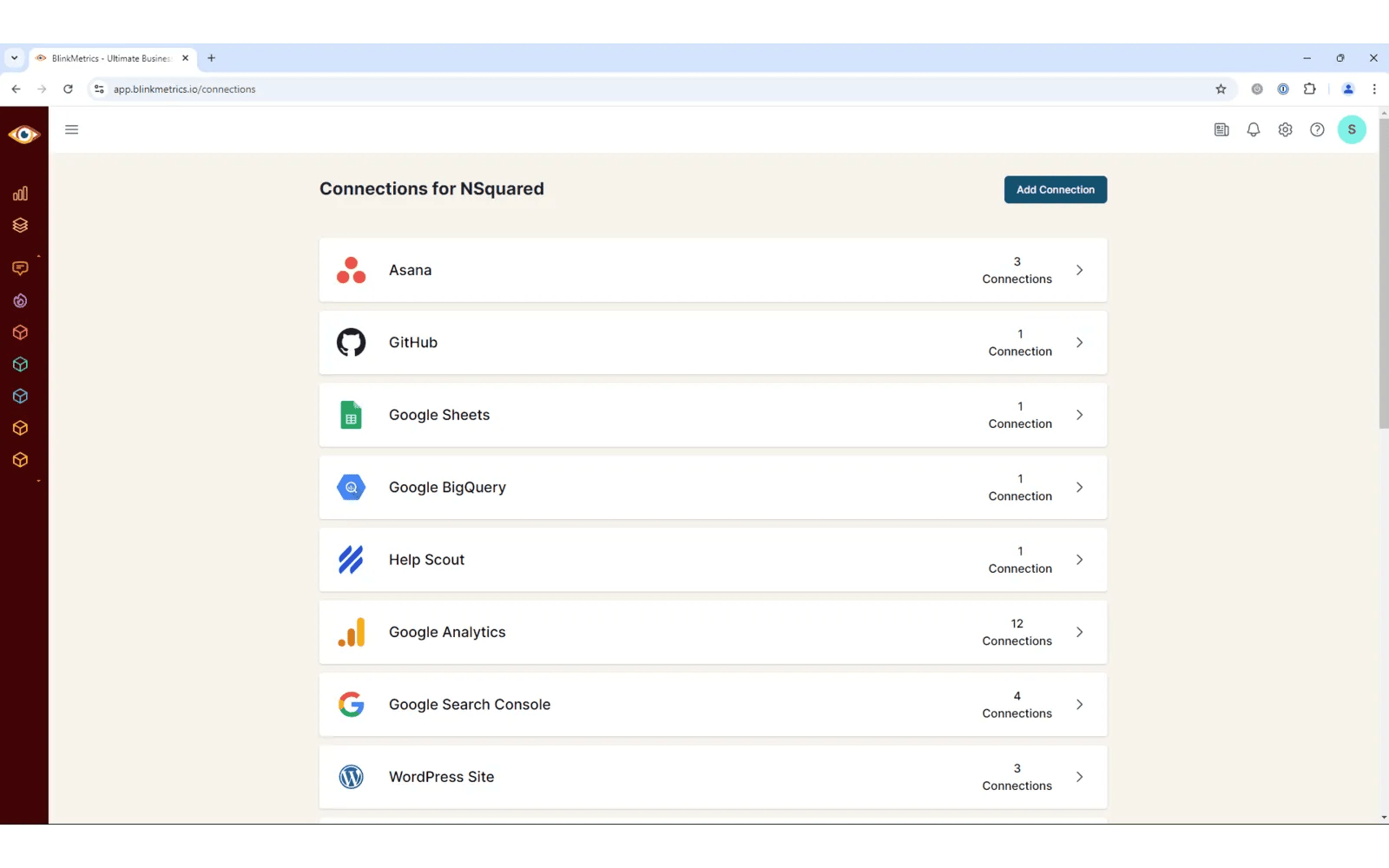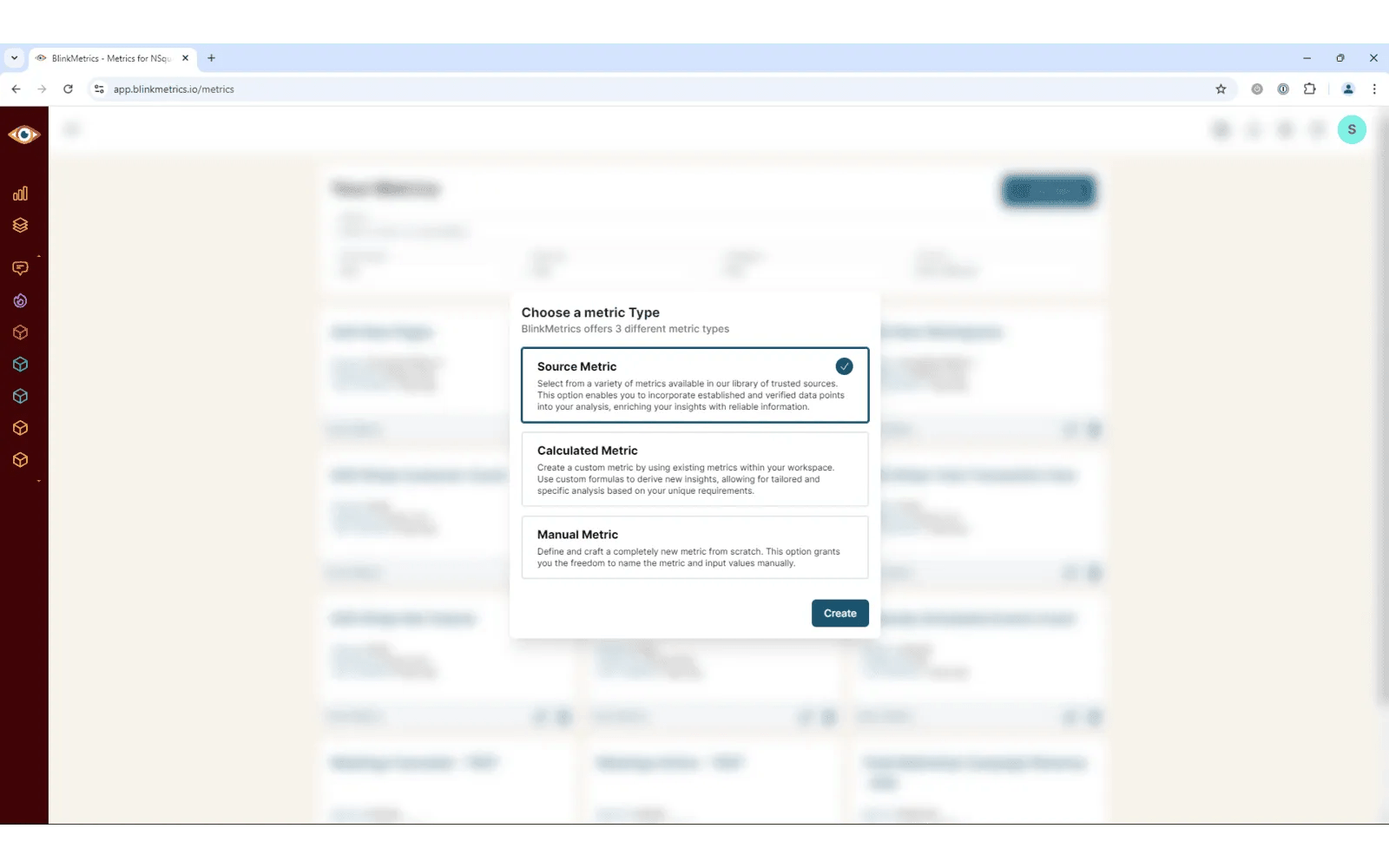BlinkMetrics + Asana
Monitor business's health by tracking Asana metrics alongside other data from different apps with BlinkMetrics.
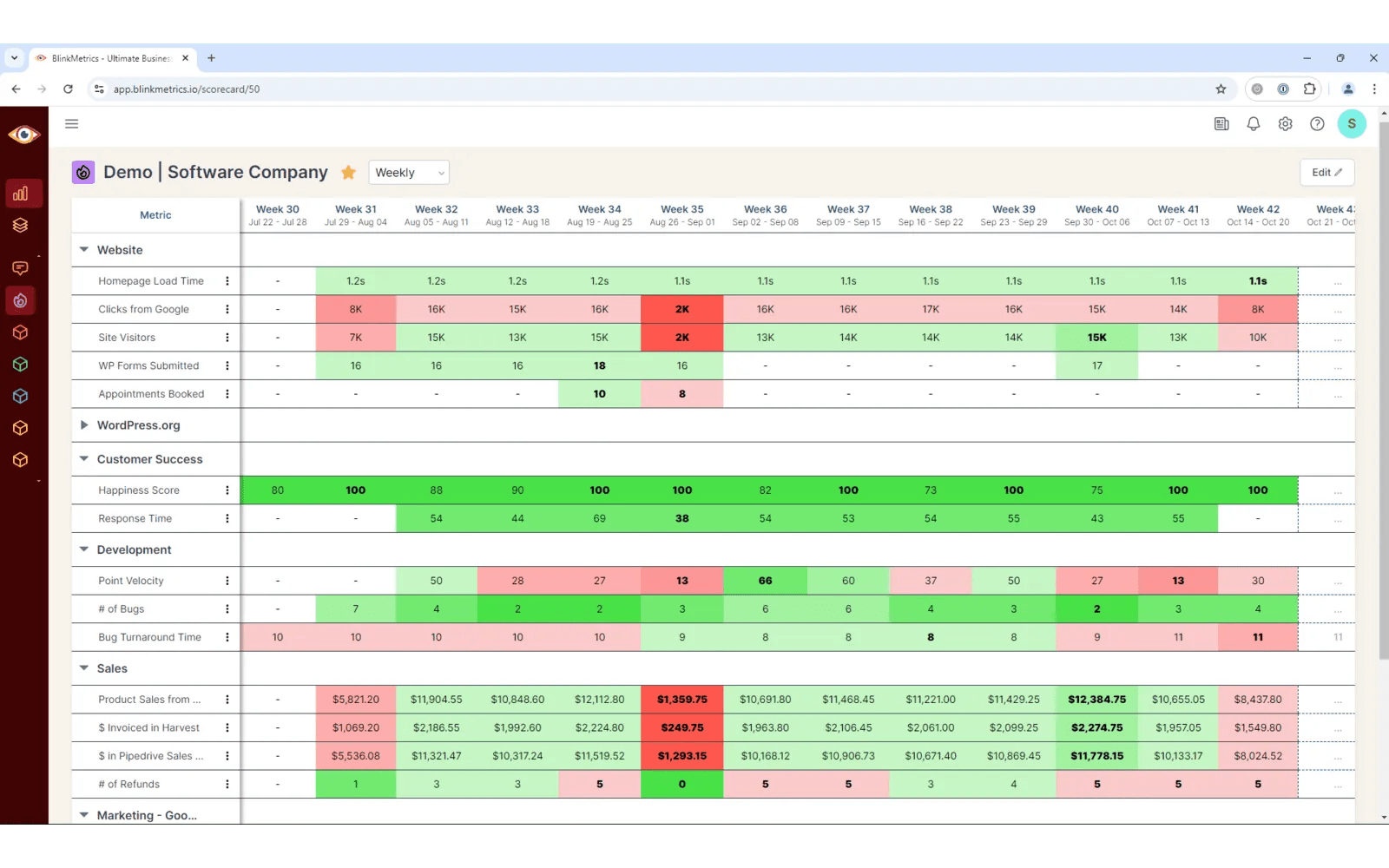
What is BlinkMetrics?
BlinkMetrics helps you monitor the health of your business by pulling data from all the apps you use to run your business. With this integration, you can see your most important Asana metrics in BlinkMetrics alongside your business data from other applications.
Share KPIs like Incomplete, Completed, and Total Asana Tasks with your team members who aren’t working in Asana daily. Empower your team to make better decisions by giving them insights on task completion rates or work distribution counts.
Centralize your teams' KPI monitoring and reporting and drive significant business growth with BlinkMetrics.
How to connect BlinkMetrics + Asana?
To connect the app:
- Navigate to app.blinkmetrics.io and sign into your BlinkMetrics account (paid account subscription is required)
- Click the gear icon in the top right menu.
- From the dropdown menu, click “Connections”
- Click “Add Connection.”
- Select “Asana” from the list of available sources.
- Click “Continue with Asana". If you’re not already logged into Asana, you will be prompted to log in.
- Choose which of your Asana accounts you would like BlinkMetrics to have access to (you can choose all current and future businesses or select just specific current businesses).
- Review the access request list and click “Save.”
- You will receive a confirmation message that you have been connected to BlinkMetrics. Click “Got it.”
- You will be redirected back to the Blink connection setup screen and will see your new connection with a banner message saying “Connection Created Successfully.”
You can re-name the connection if you like, decide whether to keep it private to your individual user, share with a team in your BlinkMetrics workspace, or share with your entire workspace.
To use your new connection to add metrics that can be displayed on your scorecard(s):
- Click the gear icon.
- Click “Metrics”
- Click “Add Metric”
- Click “Source Metric”
- Click “Create”
- Select “Asana” from the list of sources.
- Select the connection you set up during the previous steps
- Choose which metric you would like to add to your scorecard
- Complete the “Set up Metric” screen by choosing from which workspace/projects you would like to get this metric data
- Complete the “Finalize Metric Details” step to give the metric a name, add a description and goal if you’d like, choose a scorecard to add it to (you won’t have any scorecards yet, so you can add it to a scorecard later), select format options, and privacy settings.
- Click “Finish”
- Once you set up scorecards, you can add these metrics and others to your scorecards to view all of your data from multiple business tool sources in one place. (Create a scorecard by going to “Scorecards” and clicking “+ Add Scorecard”)
NOTE: Connections may be deleted at any time from within the Blink application by navigating to: Gear icon > Connections > Asana > the connection you want to delete > three dot menu > delete > type the name of the connection > Delete Permanently. Once a connection is deleted, any metrics using that connection will stop populating data and no new metrics can be created using the deleted connection
Learn more and get support
To learn more about using the BlinkMetrics + Asana integration, visit BlinkMetrics.
If you have questions, feedback, or need support, visit the the BlinkMetrics support page.
Asana does not endorse or certify apps built by third-party developers. If you encounter inappropriate content or behavior, please report it here. Otherwise, please contact the app developer for support.
Collaborate effortlessly with Asana
From the small stuff to the big picture, Asana organizes work so teams know what to do, why it matters, and how to get it done. It's free to get started, simple to use, and powerful enough to run your entire business. Learn more about Asana today.